Master the Cursive Generator: A Step-by-Step Guide
Ever wanted to add a touch of elegance or personality to your digital text with beautiful cursive handwriting, but found it time-consuming or difficult to do yourself? Or perhaps you've wondered how to use a cursive generator effectively to get the perfect script style instantly? You're in the right place! CursiveGenerator.org offers a powerful yet incredibly simple Online Cursive Tool designed to transform your plain text into stunning cursive fonts in just a few clicks. This guide will walk you through every step, from inputting your text to customizing its look and getting it ready for use. Ready to unlock beautiful script? Let's dive in! You can follow along by visiting the Cursive Generator.
Getting Started with the Online Cursive Generator
First things first, let's get you acquainted with the tool. There's no complex software to install or sign-up required. It's designed for immediate use.
Accessing the CursiveGenerator.org Tool
Accessing the generator is as simple as opening your web browser and navigating to our homepage. You'll find the tool ready and waiting for you right there. Consider bookmarking the page for quick access whenever inspiration strikes!
Quick Overview of the User Interface
Once you land on cursivegenerator.org, you'll notice a clean and intuitive layout. The key areas are:
-
Input Box: This is where you'll type or paste the text you want to convert.
-
Font Preview/Selection Area: Below or beside the input box, you'll see your text instantly rendered in various cursive styles. This is where you choose your preferred font.
-
Customization Controls: Options to adjust font size and color are typically found near the preview area.
-
Output Buttons: Clearly labeled buttons for 'Copy' and 'Download' allow you to easily grab your finished cursive text. The layout is designed to be user-friendly, making our Online Cursive Tool accessible for everyone, regardless of technical skill.
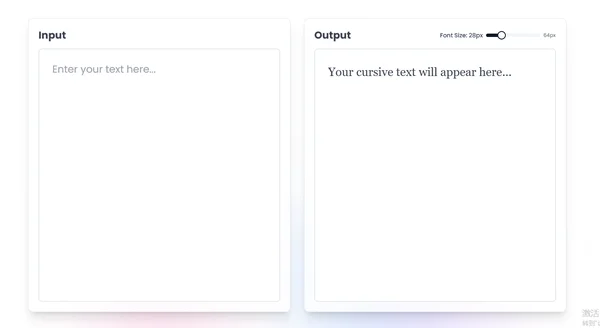
Entering and Converting Your Text Instantly with the Generator
The core magic of the tool lies in its simplicity and speed. Let's see how easy it is to turn your words into art.
Where to Type or Paste Your Original Text
Locate the primary text input field (it's usually clearly marked). You can either type directly into this box or paste text you've copied from another source (like a document or website).
Watching the Real-Time Cursive Transformation
This is where the fun begins! As soon as you start typing or after you paste your text, you'll see it automatically appear in the preview area, rendered in different cursive font styles. There's no 'submit' button needed for the conversion itself – it happens in real-time, showcasing the power of the Cursive Text Generator. This allows you to instantly see how your text looks in various scripts.
Exploring a Variety of Cursive Font Styles
One of the best features is the wide range of cursive styles available. From elegant and formal scripts to more casual and playful handwriting fonts, there's something for every occasion.
How to Browse the Cursive Font Library
Usually, the different font styles are presented in a list or grid format below your input text. You can simply scroll through this library to see your text rendered in each available style.
Selecting Your Favorite Script Style
Found a style you love? Simply click on the preview of that font style. The tool will often highlight your selection or update a main preview area to prominently display your text in the chosen font, ready for further customization or output.
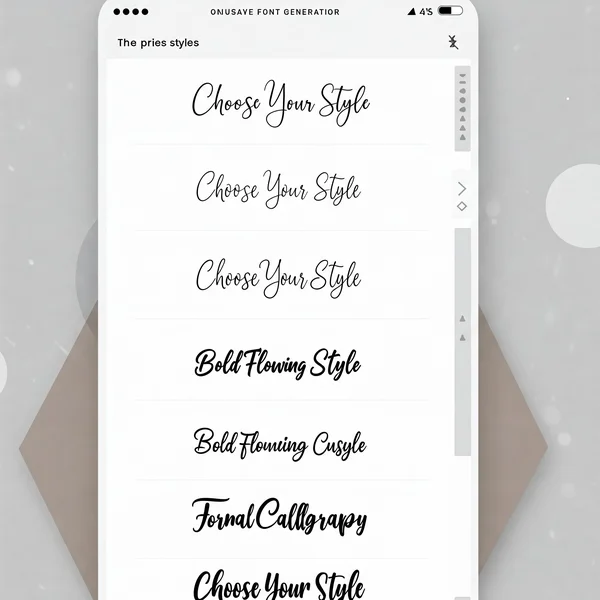
Tips for Choosing Readable Cursive Fonts
While fancy scripts look great, consider where you'll use the text. For longer blocks of text or smaller displays, prioritize readability. For signatures or headlines, you might opt for a more elaborate style. Experiment to find the perfect balance! Finding the right look is easy with the diverse Cursive Font Styles available.
Customizing Your Cursive Text: Size and Color Options
Want to make your cursive text truly unique? Our generator provides simple options to tweak the appearance.
Adjusting the Font Size Slider
Need your text bigger for a heading or smaller for a caption? Look for a font size slider or input field. Drag the slider or enter a value to instantly resize your generated cursive text until it's just right.
Picking the Perfect Text Color
Don't settle for plain black! Most cursive generators, including ours, feature a color picker. Click on it to open a palette where you can select a preset color or even input a specific hex code to perfectly match your design scheme. Personalizing your text is a key feature of our font generator online.
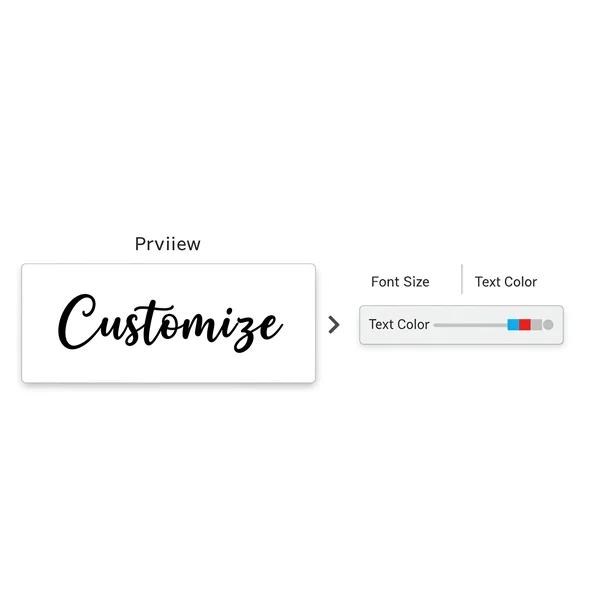
Using Your Generated Cursive: How to Copy, Download & Export
Once you've perfected your cursive text, how do you actually use it? Our tool offers straightforward ways to get your creation out. How can I copy and paste cursive text? It's simple!
Copying Cursive Text for Websites and Social Media
This is often the quickest way to use your text. Look for a "Copy" button associated with your chosen and customized text. Clicking this will copy the stylized text (often using special Unicode characters) to your clipboard. You can then paste it directly into social media posts, chat messages, documents, and more. Note: Compatibility can vary across different platforms and devices; some may not display all cursive styles perfectly (we'll cover this more in a future post!). Need your text for a tweet or document? Simply use the 'Copy' button. Copy Cursive Text has never been easier!
**Downloading Your Text as an Image **
Can I download my cursive writing? Absolutely! If pasting the text directly doesn't work or if you need it for graphic design, downloading it as an image is the perfect solution. Click the "Download" button. You'll typically receive a PNG file (often with a transparent background, ideal for overlaying) or sometimes a JPG. This image file can then be inserted into presentations, design software, websites, or anywhere you'd use a picture. For graphics or when direct pasting isn't ideal, you can Download Cursive creations as images.
Understanding Available Export Options
Besides direct copy and image download (like PNG), some tools might offer other formats. Check the available options near the output buttons to see what suits your project best.
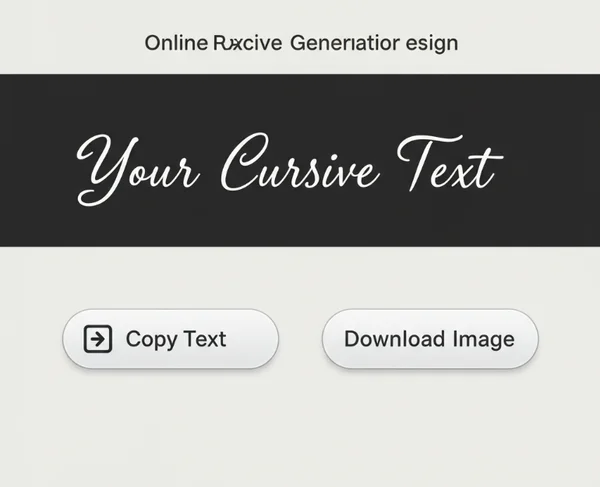
Pro Tips for Using the Cursive Generator Effectively
Want to get even more out of the tool? Here are a couple of quick tips:
Handling Special Characters and Numbers
Most cursive fonts are designed primarily for letters. While our generator attempts to handle numbers and common symbols, their appearance can vary greatly between fonts. Some may not have cursive versions for these characters. Always preview carefully if your text includes non-alphabetic characters.
Experimenting with Different Text Lengths
A font that looks great for a single word (like a name) might look cluttered in a long sentence, and vice versa. Play around with different text lengths to see how the script flows and ensure readability for your specific use case. Get the most out of the Cursive Generator with these extra tips.
Start Creating Stunning Cursive Text Today!
As you can see, using the CursiveGenerator.org tool is incredibly straightforward. In just a few minutes, you can go from plain text to beautifully styled cursive, perfect for adding a personal touch to your digital communications, designs, or creative projects. You've learned how to input text, explore a wide variety of fonts, customize size and color, and easily copy or download your results. The power to create elegant script is now at your fingertips!
What creative project will you use the Cursive Generator for first? Will it be for a unique email signature, eye-catching social media bio, or something else entirely? Share your ideas or any questions you still have in the comments below!
Ready to try it yourself? Visit the Cursive Generator now!
Quick Answers
Here are answers to some common questions new users might have:
Is the Cursive Generator free to use?
Yes! CursiveGenerator.org provides its core text-to-cursive generation features completely free for personal use. You can generate, customize, copy, and download cursive text without any cost.
How do I correctly copy the generated cursive text?
Find the "Copy" button next to the final preview of your chosen and customized cursive text. Click it once. The text is now on your clipboard. Go to your desired application (social media, document, etc.) and use the standard paste command (Ctrl+V or Cmd+V). Remember that how it displays can depend on the platform's font support.
Can I download my cursive creation as a picture file?
Yes, absolutely. Use the "Download" button. This typically saves your generated cursive text as a PNG image file, often with a transparent background, making it easy to use in graphic designs or presentations. Downloading is simple, just another feature of our versatile Online Cursive Tool.
Are the fonts generated suitable for commercial use?
This is an important point. CursiveGenerator.org is a tool that uses various fonts to generate the text styles. The right to use a specific font style for commercial purposes depends entirely on the license of that individual font, not on our tool itself. While using the generated image might be acceptable in many cases, if you intend to use a specific cursive style commercially (e.g., in logos, branding, products for sale), we strongly recommend identifying the font used (if possible) and verifying its specific license terms or choosing fonts explicitly licensed for commercial use. Our tool provides the generation service; ensuring proper font licensing for commercial applications is the user's responsibility.