Copy & Paste Perfect Cursive Text
Love the elegance of cursive fonts generated online, but find yourself frustrated when they don't paste correctly into your documents or social media posts? You're not alone! Many users encounter issues when trying to transfer fancy text styles. How do you ensure your beautifully generated cursive text displays perfectly everywhere? This guide provides the essential tips and tricks you need, specifically focusing on getting the best results when using text from our cursive generator. We'll cover why problems happen and how to achieve seamless styling across different platforms.
Why Copying Cursive Text Can Be Tricky
Before diving into solutions, it helps to understand why copying and pasting generated cursive text sometimes leads to unexpected results, like squares or formatting errors. Have you ever wondered about the technology behind these text styles?
Understanding Unicode vs. True Fonts
Most online cursive generators, including ours, don't output text using actual font files (like .ttf or .otf). Instead, they utilize a clever system within the Unicode standard. Unicode assigns unique codes to characters from various languages and scripts, including mathematical symbols and other characters that happen to look like cursive letters. When you copy "cursive" text, you're actually copying these special Unicode characters. This is different from applying a font you have installed on your computer.
How Platform Rendering Affects Cursive Display
Because you're using Unicode characters, how they appear depends entirely on the device, operating system, browser, or app viewing them. If the viewing platform has support for those specific Unicode characters, the text will likely display as intended (or close to it). However, if a platform lacks support for certain characters, you might see generic placeholder symbols (like squares □□□) or the text might revert to a default font. This variation in rendering is the primary reason for inconsistency when you paste cursive text.
How to Copy Cursive Letters from CursiveGenerator.org
Getting the perfect copy from our tool is straightforward if you follow these steps. Ready to generate text that pastes reliably?
Step 1: Generate Your Desired Cursive Style
First, head over to the Cursive Generator website. Type or paste your plain text into the input box. Browse through the various cursive font styles available and select the one you like best. You can often customize aspects like size or color, though these visual customizations typically won't carry over during a basic copy-paste (as we're dealing with Unicode characters, not rich text formatting).
Step 2: Use the Dedicated "Copy" Button
Once you've generated your desired text, look for the "Copy" button associated with that style. Using this button is highly recommended. It's designed to grab the correct sequence of Unicode characters accurately, minimizing potential errors compared to manually selecting and copying (Ctrl+C/Cmd+C), which can sometimes miss characters or add unwanted formatting.
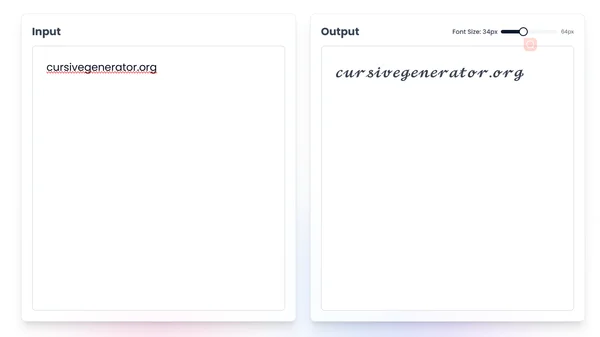
Step 3: Verifying the Copied Text
Before pasting into your final destination, it's often helpful to paste the copied text into a simple text editor (like Notepad on Windows or TextEdit on Mac in plain text mode). This gives you a quick preview of the raw Unicode characters without complex platform rendering, helping you confirm the text was copied correctly from the online cursive tool.
Pasting Cursive Font on Social Media Platforms
Social media is a popular place to use unique text styles. However, compatibility can vary. Where do you plan to showcase your fancy cursive first?
Tips for Instagram Bios and Captions
Instagram generally has decent support for many Unicode characters. You can often paste generated cursive text directly into your bio, captions, or comments. Keep in mind that display might vary slightly between different devices (iOS vs. Android) and app versions. Always preview your profile or post after pasting.
Making Cursive Work on Facebook Posts
Facebook also supports a range of Unicode characters. You can use generated cursive text in posts, comments, and your profile information. Similar to Instagram, test how it looks, as complex styles might render inconsistently across the platform's different interfaces (web vs. mobile app).
**Best Practices for Twitter **
Twitter's character limits are strict, and complex Unicode characters can sometimes count as more than one character. Furthermore, display consistency can be challenging. Test your pasted cursive letters carefully and consider using simpler cursive styles for better compatibility and to stay within limits.
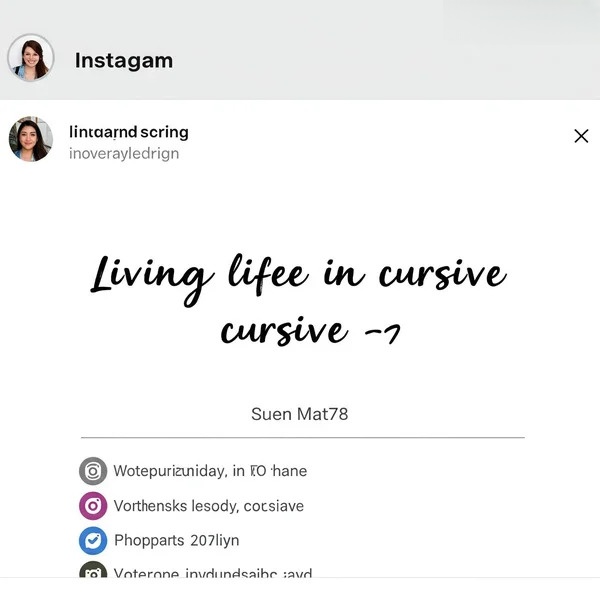
Using Generated Cursive Text in Documents
Need to add a touch of cursive flair to your documents? Here’s how to handle pasting into common word processors.
Choosing "Paste as Plain Text" vs. "Keep Source Formatting"
When pasting into Word or Google Docs, you often have options. "Keep Source Formatting" might try to preserve some styling but can be unreliable with Unicode. "Paste as Plain Text" (or "Paste without formatting") strips away external formatting and just inserts the raw Unicode characters. This often yields more predictable results, although the appearance still depends on the document viewer's font support. Experiment with both options.
Adjusting Size and Style After Pasting Cursive
Remember that the copied text consists of specific characters, not a font application. While you can change the overall size or apply bold/italics in your document editor, these adjustments modify the standard text properties around the Unicode characters, rather than changing the inherent style of the cursive characters themselves.
Ensuring Readability Across Devices
If sharing documents (e.g., as PDFs), always check how the cursive font appears on different devices or PDF viewers. What looks perfect on your screen might render as squares elsewhere if the recipient's system lacks the necessary character support.
Troubleshooting common cursive copying and pasting problems
Even with the best practices, you might encounter issues. Have you ever seen those dreaded squares instead of your stylish text? Here are solutions to common problems.
Cursive Appears as Squares or Question Marks
This is the most frequent problem and directly relates to Unicode support. It means the viewing device or application doesn't recognize or cannot display the specific Unicode characters you pasted.
- Solution: Try a different cursive style from our cursive generator – some styles use more common or widely supported Unicode characters. Alternatively, accept that this specific style may not work universally.
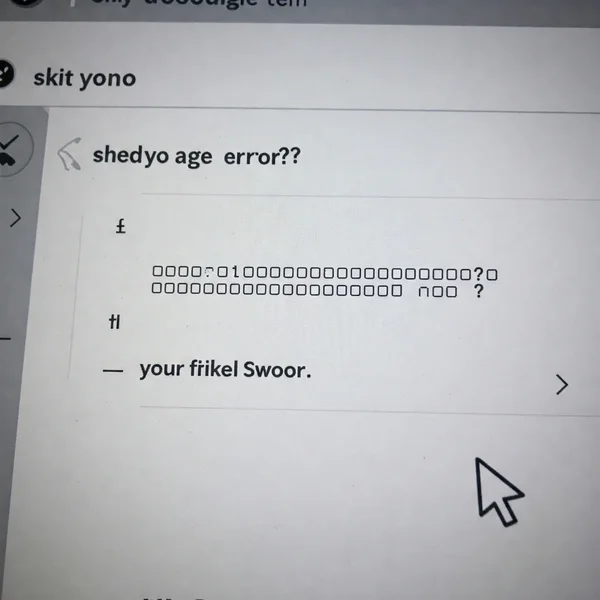
Formatting Looks Incorrect or Inconsistent
Sometimes the pasted text might look slightly different (spacing, character connections) than the preview. This is usually due to the rendering engine of the specific platform interpreting the Unicode characters uniquely.
- Solution: Minor variations are often unavoidable. If the change is significant, try pasting as plain text or selecting a simpler cursive writing style.
Cursive Font Not Visible to Others
If you send a message or document and the recipient can't see the cursive text correctly (they see squares), it’s the same Unicode support issue on their end.
- Solution: Inform them the issue might be on their device. If broad compatibility is essential, stick to standard fonts or choose very simple, widely supported generated styles. Testing beforehand is always recommended.
Master Cursive Copy & Paste: Key Takeaways
Successfully using generated cursive text comes down to a few key points: understand you're working with Unicode characters, use the dedicated "Copy" button on tools like our cursive generator, always test how your text appears on different platforms and devices, and know how to troubleshoot common display issues like squares.
With these tips, you're well-equipped to add stylish cursive flair wherever you need it. What creative ways will you use perfectly pasted cursive text? Share your ideas or any other copy-paste challenges you've faced in the comments below!
Cursive Text Generator Copy and Paste FAQs
Here are answers to some frequently asked questions about copying and pasting generated cursive text:
How do I correctly copy text from a cursive generator?
The best method is to use the dedicated "Copy" button provided by the generator, like the one on our online cursive tool. This ensures the correct sequence of Unicode characters is captured accurately.
Why does my pasted cursive font look different?
Minor differences occur because the appearance relies on Unicode character support and rendering engines, which vary across different operating systems, browsers, apps, and devices. It's not applying a font file, but displaying special characters.
Can I copy and paste cursive into any app or website?
Not always perfectly. While many modern platforms support a wide range of Unicode characters, compatibility isn't universal. Some apps or older systems may lack support for the specific characters used in a cursive style, leading to display errors (like squares). Testing is key.
Is the copied cursive a real font?
No, technically it's not. It's a string of Unicode characters specifically chosen because they visually resemble cursive letters. Unlike a traditional font (like Arial or Times New Roman), it doesn't require installation but depends on the viewing system's built-in ability to display those specific Unicode characters.
What's the best way to ensure others see my cursive text?
If universal visibility is critical, test your chosen style by sending it to friends using different devices or platforms. Opt for simpler cursive styles from the generator, as these often use more commonly supported characters. Informing recipients that they might need an up-to-date system can also help manage expectations.