Add Cursive Signature to Word & PDF
In an increasingly digital world, adding a personal touch like a Cursive Signature Word or Add Cursive Signature PDF to your documents can make them stand out. Whether it's for informal letters, personal projects, or just to add a bit of flair, a generated cursive signature offers a unique aesthetic. How do I create a digital cursive signature in Word or PDF easily? This guide provides a straightforward, step-by-step approach to inserting your beautifully crafted signature from a Cursive Generator into Microsoft Word and PDF files. Ready to personalize your documents? First, create your signature style with our generator!
First: Generating Your Cursive Signature Image
Before you can add your signature to any document, you need to create it! Where can I get a digital signature image?
Using Our Cursive Generator for the Perfect Style
The initial step is to use an online tool, like our Cursive Generator, to design your signature. Type your name, choose from various cursive font generator styles, and select the one that best represents you. This is where you craft your unique digital signature style.
Downloading as a PNG
Once you're happy with your cursive signature, it's highly recommended to download it as a PNG image file. Why PNG? Because PNG files support transparent backgrounds. This means when you insert signature Word or PDF, only the signature itself will appear, without a clunky white box around it, making it look much more professional and integrated.

How to Add Cursive Signature in Word Documents
Microsoft Word is a staple for document creation. Adding your generated signature is simple. How do I create a free handwritten signature in Word?
Method 1: Inserting Your Signature as an Image
This is the most direct way to get your Cursive Signature Word document.
Step-by-Step: Insert Tab > Pictures
- Open your Word document.
- Place your cursor where you want the signature to appear.
- Go to the "Insert" tab on the Word ribbon.
- Click on "Pictures" (or "Picture from File" depending on your Word version).
- Navigate to where you saved your PNG signature image and select it.
- Click "Insert."
Adjusting Size, Position, and Text Wrapping
Once inserted, your signature image might be too large or not positioned correctly.
- Resize: Click on the image. Use the corner handles to resize it proportionally (hold Shift while dragging a corner handle to maintain aspect ratio).
- Position: With the image selected, the "Layout Options" icon (or "Wrap Text" in older versions) will appear. Choose an option like "In Front of Text" or "Behind Text" for more flexible placement, or "Square" / "Tight" to have text wrap around it. You can then drag the signature to the desired spot.
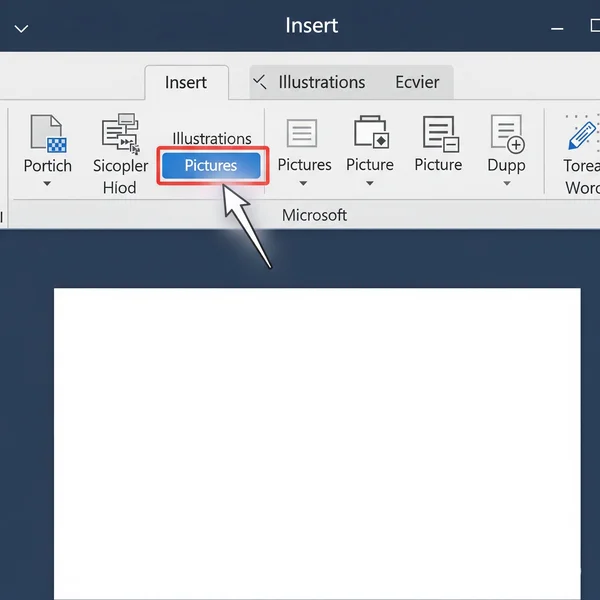
Method 2: Utilizing Word's Signature Line Feature
Word also has a built-in Word signature line feature, which you can then enhance with your generated image.
Setting Up the Signature Line
- Go to the "Insert" tab.
- In the "Text" group, click "Signature Line" (it might be under "Quick Parts" or "Explore Quick Parts" in some versions).
- Fill in the "Signature Setup" dialog box with details like Suggested signer, Title, etc. Click "OK."
Adding Your Generated Image to the Line
- A signature line placeholder will appear in your document.
- Double-click the signature line, or right-click it and choose "Sign..."
- In the "Sign" dialog box, instead of typing or drawing, look for an option to "Select Image..."
- Browse to your saved PNG signature image and select it.
- Click "Sign." (Note: This doesn't make it a legally binding digital signature unless you have a digital ID configured, but it places your image nicely).
How to Add Cursive Signature to PDF Documents
PDFs are common for sharing finalized documents. How do I add a cursive signature to a PDF for free?
Using Adobe Acrobat Reader DC's Fill & Sign Tool (Free)
The free Adobe Acrobat Reader DC has a handy "Fill & Sign" feature.
Accessing Fill & Sign
- Open your PDF document in Adobe Acrobat Reader DC.
- Look for the "Fill & Sign" tool in the right-hand pane, or go to "Tools" and search for "Fill & Sign."
Adding Your Signature Image
- Once in Fill & Sign mode, click the "Sign" icon (it looks like a fountain pen) in the toolbar at the top, then choose "Add Signature."
- You'll have options to Type, Draw, or use an Image. Select "Image."
- Navigate to your saved PNG signature image and select it.
- Click "Apply."
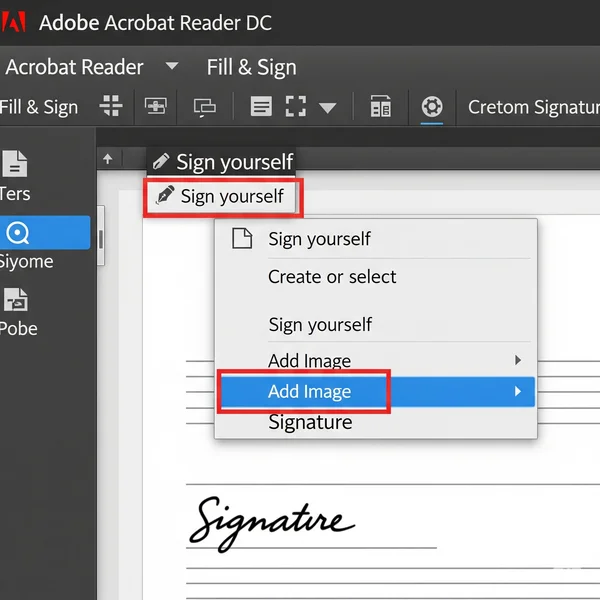
Placing and Resizing Your Signature
- Your signature will now be attached to your cursor. Click where you want to place it in the PDF.
- You can then resize it by clicking and dragging the handles and move it by clicking and dragging the signature itself.
- Once positioned, click away to set it. You can then save the PDF. This is a great way to add signature to PDF free.
A Note on Online PDF Editors for Adding Images
Many free online PDF editors (like Smallpdf, iLovePDF, etc. - no direct links provided here) also offer features to upload and place images onto a PDF. The process is generally similar: upload your PDF, choose an "add image" tool, upload your signature PNG, and position it. Always be mindful of the security and privacy of documents uploaded to online services.
Tips for a Professional-Looking Cursive Signature in Documents
To make your digital signature look its best:
Ensure a Transparent Background for Seamless Integration
As mentioned, a PNG with a transparent background is key. This avoids an ugly white box around your cursive signature image, making it blend naturally with the page.
Resize Proportionally to Avoid Distortion
When resizing, always drag from the corner handles (and hold Shift if needed) to maintain the original proportions. A stretched or squashed signature looks unprofessional.
Strategic Placement for Readability
Place your signature where it makes sense – typically at the end of a letter or in a designated signature area. Ensure it doesn't overlap important text or look out of place. Consider the signature placement.
Maintain Consistency in Style and Size
If you use your signature across multiple documents, try to keep the style and relative size consistent for a more cohesive professional image.
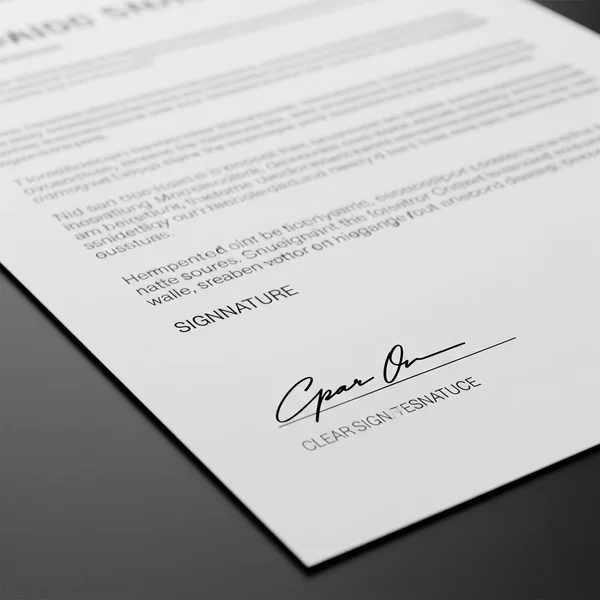
Important Reminder: For Aesthetic Use, Not Legal Binding
It's crucial to remember that adding a digital signature image to a Word or PDF document using these methods is primarily for aesthetic or informal purposes. Is adding a signature image to a document legally binding? No. These signatures generally do not carry the legal validity of a secure, verified electronic signature (eSignature) used for contracts or official transactions.
Sign Off in Style: Master Adding Signatures to Your Docs
Adding a generated Cursive Signature Word or Add Cursive Signature PDF is a fantastic way to personalize your informal documents and add a touch of class. By following these simple steps, you can easily integrate your unique signature style into your everyday digital paperwork.
Now that you know how, what documents are you excited to personalize? Head over to our Cursive Generator to craft your signature, then try these tips! Let us know in the comments which method you prefer!
Adding Signatures to Word and PDF Files
Here are some common questions about this process:
How do I create a digital cursive signature in Word for free?
You can create a digital cursive signature in Word for free by first generating a signature image using a free online tool like our Cursive Generator. Download it as a PNG with a transparent background. Then, in Word, go to "Insert" > "Pictures" and select your signature image. You can then resize and position it as needed.
Can I add a picture of my signature to a PDF?
Yes, you absolutely can. The free Adobe Acrobat Reader DC's "Fill & Sign" tool allows you to upload an image of your signature (ideally a PNG with a transparent background) and place it onto your PDF document. Many online PDF editors also offer this functionality.
What's the best format to save my generated signature as?
PNG (Portable Network Graphics) with a transparent background is generally the best format. This ensures that only the signature itself is visible when you place it on a document, without any solid background color, making it look much cleaner and more professional.
Will my generated signature look the same in Word and PDF?
Mostly, yes. If you use a high-quality PNG image with a transparent background, the visual appearance of your signature should be very consistent when inserted into both Word and PDF documents, provided you resize it proportionally.
Is adding a signature image to a document legally binding?
No, not typically. Inserting an image of your signature (even a cursive one you generated) into a Word or PDF document is for aesthetic or informal purposes. It generally does not meet the requirements for a legally binding electronic signature, which involves security, verification, and often, specific eSignature platforms. For legal documents, always use recognized eSignature solutions.